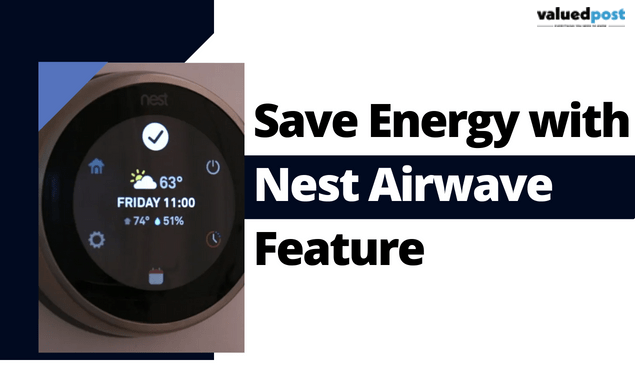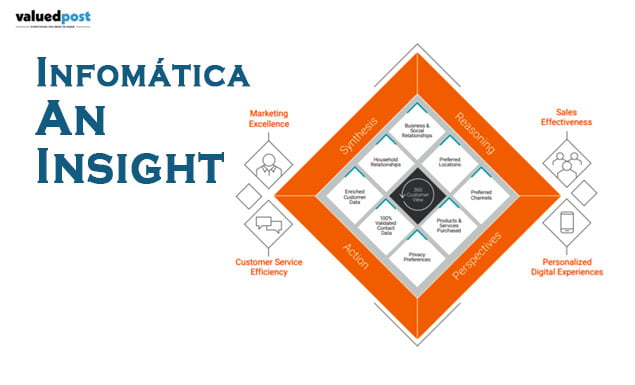While using Mozilla Firefox, we can always search any site and content we want on the internet by using the search box that appears on the web page. But then you have to go through first searching the site. You want to find the link in the search results, open the site and then search for the desired content.
Well, it is a normal process anyone follows, but Firefox offers you a great shortcut to save you from all the hassle and quickly reach the site you want with a shortcut in just one step by using the search engine of your choice.
The feature allows you to trigger bookmarks by entering them in the search bar with a keyword of your choice. Using this method may sound complicated but bear with me. It is not that tough. In fact, it is easier than the process you are currently using to get to a site.
you may also like: what is SCG Technology
What are Bookmarklets?
We use Bookmarks the same way your browser uses a bookmarklet, a tiny piece of Javascript code. It gives more power to your browser than a normal Bookmark.
How to add a Bookmarklet for Firefox?
The first step is to open a site where you want to add a shortcut and then add a bookmark. You can do it by using a shortcut Ctrl+D or simply clicking on the star button at the end of the box your link is in. After that, give a name to the Bookmark so that it is easy to find it.
later for further steps.
After completing the above process, open the Bookmark sidebar by pressing Ctrl+B. Here find the Bookmark you earlier created and the right-click on it. A cluster of options comes up; select Properties in it.
You also have the option of editing your Bookmark by going to Bookmark Manager window by going to Library>Bookmarks>Bookmark Manager or by using the shortcut Ctrl+Shift+O.
A new window pops up for entering the properties of the Bookmark. You can use these lines of codes for the browser of your choice:
For Google- javascript:location=’http://www.google.com/search?num=100&q=site:’%20+%20escape(location.hostname)%20+%20’%20%S’%20;%20void%200
For Bing- javascript:location=’https://www.bing.com/search?q=site%3A’%20+%20escape(location.hostname)%20+%20’%20%S’%20;%20void%200
For DuckDuckGo- javascript:location=’https://www.duckduckgo.com/?q=%S+site%3A’%20+%20escape(location.hostname)%20+%20’%20’%20;%20void%200
You can any of the above codes and copy them in the location box of the properties window.
After that, click on the keyword box and enter any mnemonic word of your choice to be later used as a shortcut for the Bookmarked site.
Later, you are done with the whole process, click on the save button to save the changes you have made and to close the window.
Thereafter, to check it or use it, just enter the Keyword you entered and write anything you’d like to search, and you’ll have your result in an instant and now open any link you like.
You can use it for any site you like. All you need to is enter your keyword and the thing you need to search and press enter to direct get to it.
sourced by: use of Bookmarks