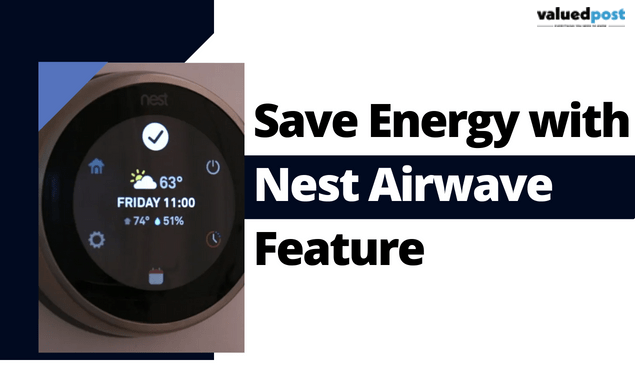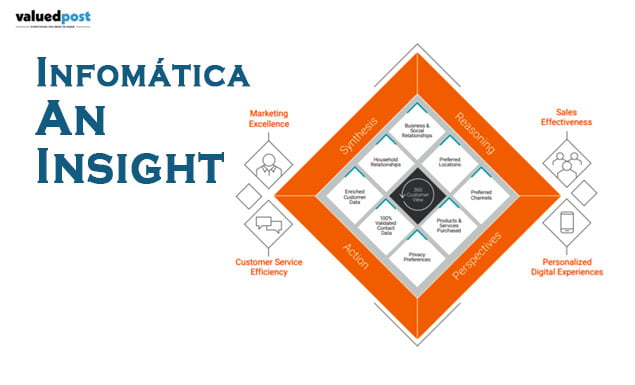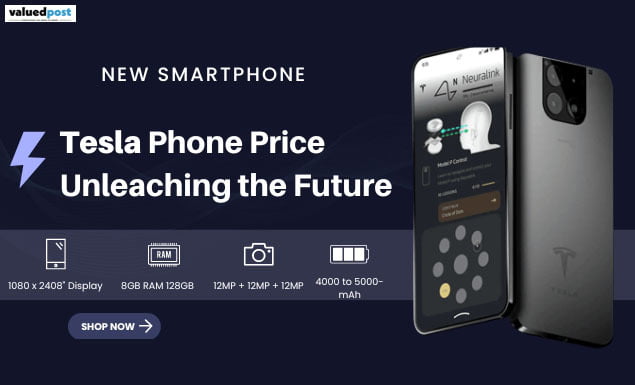If your Alexa is not responding but lighting up to your voice commands, it may indicate a problem with its microphone or internet connectivity. Typically, Amazon Alexa is a very useful virtual assistant for smart homes. When Alexa is functioning optimally, your smart home duties, such as playing music, making calls to pals, and automating routines, can be controlled and automated. As with any wonderful technology, though, sometimes asking Alexa to do something results in her lighting up instead of replying. Why then is Alexa not responding but lighting up?
Let’s discuss in detail the faulty symptoms and how to fix this problem.
5 Reasons Why Is Alexa Not Responding but Lighting Up?
Alexa suddenly lights up when you speak to her but says nothing. You might be curious about what’s happening because it’s frustrating. Here are five reasons why Alexa Not Responding but Lighting Up.
Your command was rejected by Alexa.
Alexa not responding but lighting up can happen if she couldn’t understand what you said. However, she can blink the light due to voice detection. Another reason can be you’re giving the wrong command. Make sure you learn Alexa’s voice commands to let her work properly for you.
- Go to the More section of the Alexa app once it is open.
- Select Voice History by selecting Activity.
- You can see “Alexa could not be comprehended” in the most recent issue.
Your order was sent to a different device.
The various Echo Devices you may have around the house could also be the cause of Alexa not responding but Lighting Up.
Only if you have two or more Alexa devices at home does this problem arise. If you already own one Alexa device, you can switch to the next.
It’s typical for Alexa to react when you ask her a question in both the kitchen and the bedroom. However, one device may perform the action.
By performing these actions, you may verify that Alexa overlooked the problem.
- Go to Alexa and select the More menu item.
- On the Activity screen, select Voice History.
- “Audio was not meant for this device,” if you notice that.
Here are several remedies in case you encounter this problem of Alexa not responding but Lighting Up . Each Alexa speaker can be given a new name and paired with a particular gadget. You could, for instance, switch them to Alexa in the kitchen, Alexa in the bedroom, Alexa 1, Alexa 2, etc.
The Alexa app or device utilizes an old system.
The Alexa app won’t function if the Alexa device or app has an outdated operating system. However, you can use the app to check this. Here’s how to check if your app or device has the most recent version or update it.
Method 1: Visit the Play Store and look for the Alexa app. Simply select the Update App option if it is present.
Method 2: Open the Alexa app, select Settings, and then navigate to the About section. Details about the version are available here.
Method 3: Uninstall the current version of the Alexa app and download the most recent version from the app store.
You’re not using the same or a good wifi connection.
Poor wifi reception may be to blame for Alexa’s failure to reply despite lighting up. The Alexa device and TV must both be connected to the same network in order for Alexa to turn on your TV. Alexa will hear your command but won’t carry out the task if they are both using different internet connections.
In another instance, Alexa needs a quick wifi connection to function.
Check the router socket and wifi speed before connecting both devices to one internet connection. To resolve this problem, speak with your internet service provider as well.
Mute on the microphone
The device is muted if Alexa’s red light is on but it isn’t responding to your commands. The presence of a red light does not necessarily indicate a problem or a fault with the gadget.
Simply press the Mute button to turn off the red light. The blue light will blink this time when you speak to Alexa, indicating that she is paying attention.
What to Do to Fix Alexa Not Responding but Lighting Up?
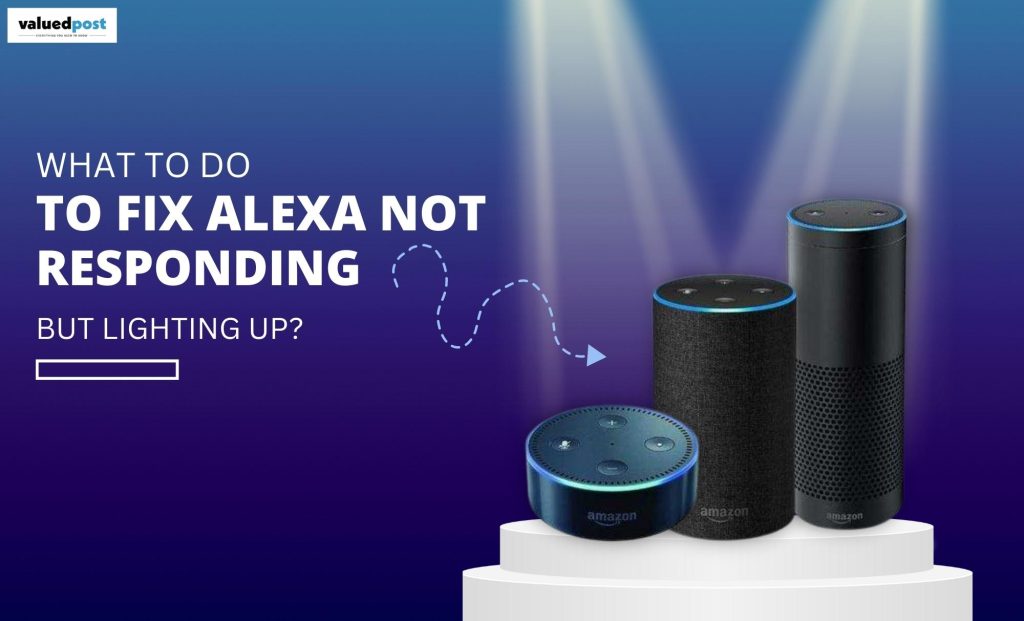
You might just want to fix the assistant and get it working, no matter the reason. There are several ways to get around Alexa problems, and this post will show you a few of them.
Call Alexa Without a doubt, to Fix the Unresponsive Issues
You’re invoking Alexa incorrectly, which is one of the reasons it’s not responding to your questions. For Alexa to pay attention, you must use the proper wake phrase.
Additionally, there shouldn’t be too much background noise when you call Alexa as this may prevent Alexa from understanding what you said.
Remove any extraneous noises, ascertain the proper wake phrase, and then attempt to contact Alexa once more. You should be greeted by a message from it.
So that Alexa can hear you, press the microphone button.
Any Amazon Echo has a physical microphone button that may be used to activate or deactivate Alexa’s microphone. The mic will be off if this button is down, which is probably why Alexa is not responding to your orders.
A red light on your Echo should indicate that the microphone is off to confirm this. If this is the case, pressing the actual microphone button on the Echo should activate the microphone.
Now that you can speak to Alexa, it should understand your orders.
Restart your Alexa-compatible gadget
Sometimes a small error with your Alexa-enabled device causes problems. If Alexa isn’t answering, there might be a problem with your device. Luckily, restarting the device will usually take care of small issues.
If you use an Alexa device that plugs into a power outlet, unplug it and leave it without power for around 30 seconds. The device will then turn on when you connect it back into the outlet.
To switch off an Alexa device that uses batteries, remove the batteries from the device. Put the batteries back in the gadget after waiting for around 30 seconds. The device should operate once it is turned on.
Fix Your Wi-Fi Connection So Alexa Can Connect to the Internet
Alexa requires an internet connection to operate effectively. This indicates that a dependable and live Wi-Fi connection is required for your Alexa device to function. Alexa may not react to your orders if your internet connection is problematic.
Alter the wake word for Alexa
If you don’t really know it, Alexa supports several wake words, but only one at a time. The reason Alexa is not responding to your orders could be that someone altered the wake word for your device.
Amazon, Echo, Computer, and Alexa are among the wake phrases that are supported by Alexa.
The steps below can be used to alter the wake word that your Alexa device uses or to check what word it currently uses:
In the Amazon Alexa app, change Alexa’s wake word
The methods below should help you modify the Alexa wake word if you’ve downloaded the Amazon Alexa app for your smartphone and have it running on iOS or Android:
Your smartphone’s Amazon Alexa app should now be open.
- In the app, select Devices from the bottom bar.
- On the next screen, at the top, click All Devices.
- From the list displayed on your screen, select your Alexa device.
- Scroll down to the General section on the device’s display. Click here and select Wake Word.
- After choosing your desired wake word from the list, the app should be closed.
FAQs
When Alexa has heard and is responding to your request, the light ring briefly glimmers. Another indication that the gadget is undergoing a software update is a momentarily shimmering blue light.
● Remove the power adapter or your gadget from the outlet. Then reconnect the plug.
● Removable battery-powered gadgets can be restarted by taking out and replacing the batteries.
For 20 seconds, hold down the Volume Down and Mute buttons. The light ring will alternately turn on and off. You’ve reset your device. Open the Alexa app and follow the instructions to connect it to a Wi-Fi network if you want to add it back to your network.
Press the reset button while holding it down with a paperclip or toothpick. When the light ring first turns orange, then blue, hold down the reset button. Simply click the reset button once to quickly reset an Echo Plus without losing connections to your smart home devices.
Also Read: