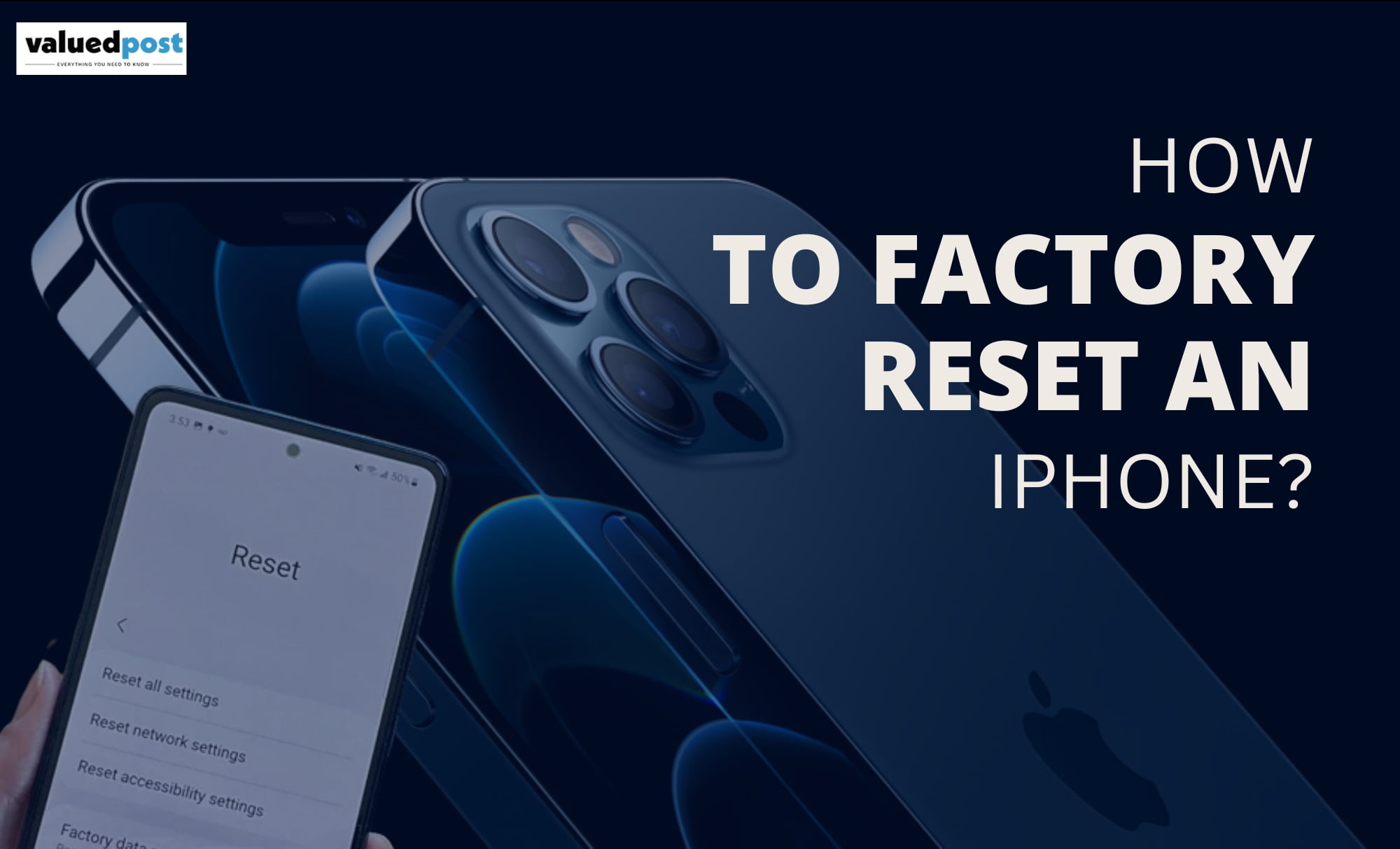We all have been in scenarios where we had to lend out our devices to someone we felt insecure about our documents. There were also times when we gave our machine for repair and forgot to sign out, and we felt helpless. Well, if you are also stuck in a similar situation or a situation where it’s an emergency to sign out your account from a device, we have got your back. There are different ways to remotely sign out your google account.
With new technologies, solving a problem is also getting easier. Technologies have been building more safe and potent. They all come with safety and security options that can help you save data and your documents in many ways. And, safely, Google also has its safe alternatives that can help you remotely log out your Google account from any device globally.
Did you know that you can remotely log out from your Google accounts from any device? All you need will be access to your google account privacy features, and you will be sorted.
you may also read: method to connect cannon wireless printer
Below are the points that might help you get through a situation if your account is open on some device you don’t want it to be.

Open your Gmail Account on the browser.
Rush to your phone/laptop any device that you find and open your browser and direct yourself to your google account.

Locate the Profile Option.
Once your Gmail inbox is open, go to the top-right corner, where you will see your profile picture in a small circle. Next, click on the profile icon and choose the option ‘manage your google account’ Option.

Manage your device.
A pop-up option will open from where you can navigate to ‘Security Tab.’ A below pop-up will say ‘Your Devices’; Navigate yourself to ‘manage Devices’, which you will find below in the tab.

Detect the unwanted device and sign out of your Google account.
When you click on the ‘Manage your Devices’ Option, you would see an aisle of all the currently logged devices into your google account.
Now, all you have to do is search for the device from the list you want to log out. Once, click on the device, you will see three dots on the right corner of the tab. Click on the dots and navigate to the ‘Sign out’ Option.
Confirm your selected device and log out.
After clicking on the ‘sign out ‘ Option, Goggle re-checks with you by asking you whether you want to sign out or not. You can re-check the device name and confirm with the Goggle Assitance pop-up and log out your google account from the device that was bothering you.
Now that you have safely logged out from the device that was not yours or was misplaced, you can take a deep breath and relax. However, we need to understand that technologies do have the solution for a lot of our actions online, but, at the same time, we need to be responsible with our accounts and devices, especially if you contain confidential or personal documents within them. To be safe is always better than tracking down a problem and solving it. So, always remember while working online, stay more safe and active and log out your accounts from unknown devices when you are done using them
sourced by: How to sign out my google account remotely?