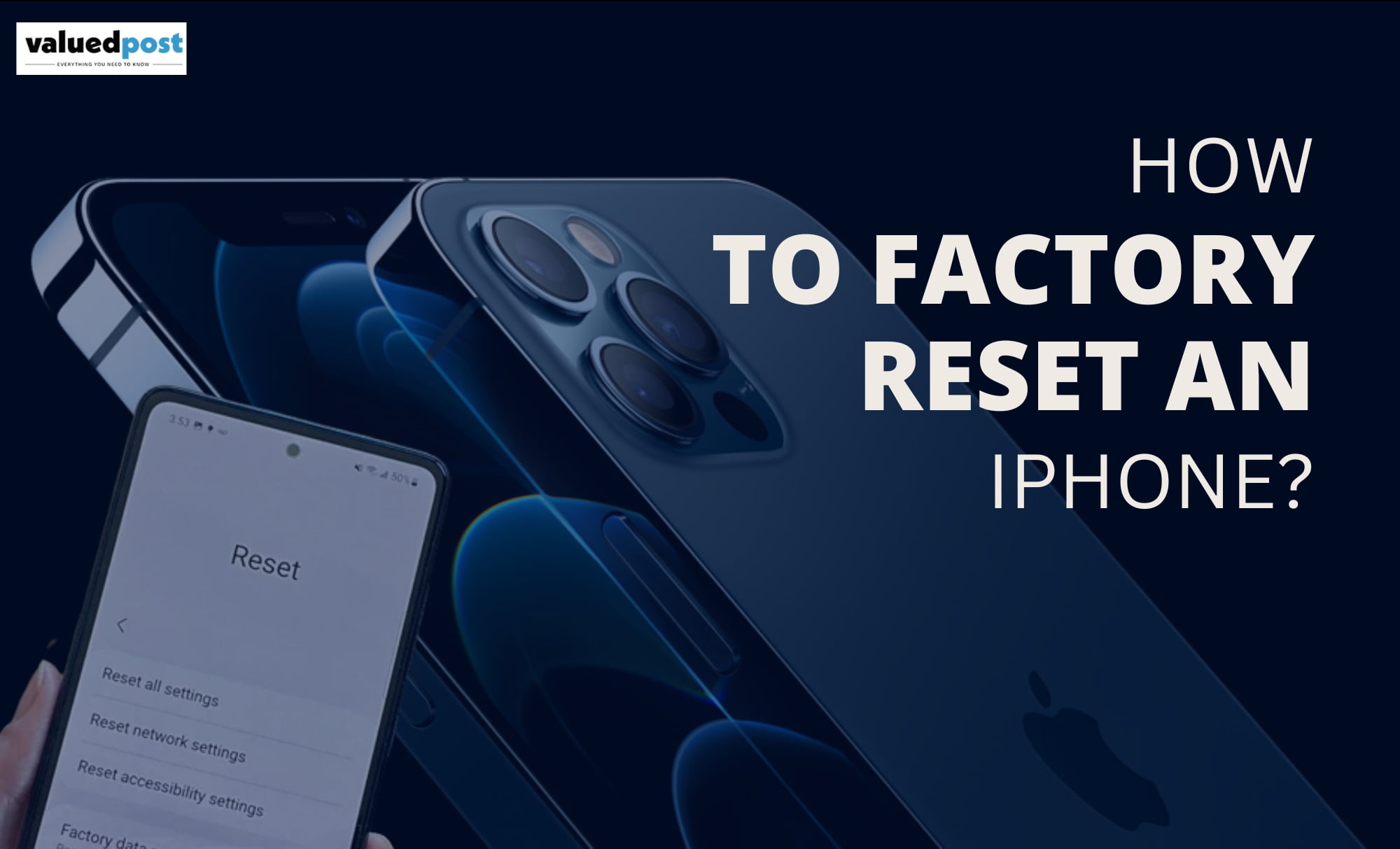If you are a Chromebook user, you might have definitely come across a stack of wi-fi names that you might have used over time. The stacks of names get really frustrating if you need to find anyone connection. Though this stack is inevitable when you are using a Chromebook as you need internet all the time. But don’t worry, we are here to help you.
You can remove the names of the network that you don’t want anymore in your connections. Any wi-fi that you use even once gets its name on the list, but we will lead you across the step by step process of how you can forget or remove the connections from the list.

How to forget a network?
First of all, you need to click on the clock. Clicking on the clock will bring up your quick settings panel, where you need to select the Settings Menu resembled by the gear icon.
After you have accessed the settings menu, go to the Networks section and look out for Wi-Fi.
When you open Wi-Fi, you will see a list of all the networks you have ever used. Now, all you need to do is find the network you want to forget and click on the Arrow Icon on the right end.
As soon as you click on the arrow icon, you will see a cluster of options, one of which is Forget, click on it and Viola! that network will be removed from the list of networks.
This will prevent your Chromebook from automatically connecting to the networks you have removed. Though, you can connect to it if you are in the range.