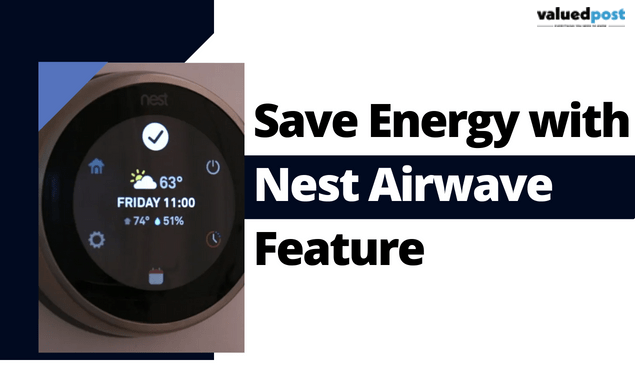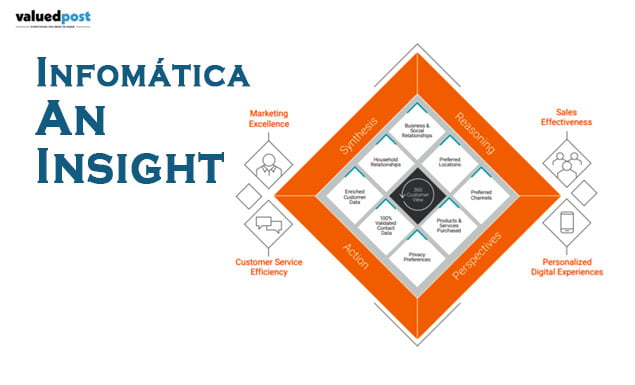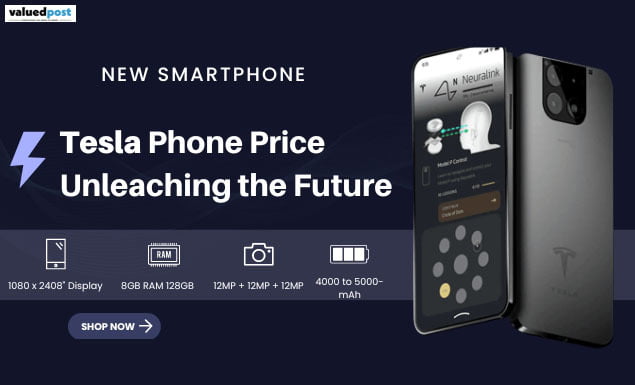Music is a medicine for your every mood. Music is a remedy for everything, whether it’s your heartbreak, new love, or other emotions. Doesn’t it sound really cool that you can get an overview or flashback of your favorite playlist for the year? Apple music replay does the same for you. If you are an apple user, you can get a glimpse of your yearly favorite or most played songs. You can even get a count of every moment that you have spent with your favorite songs or playlist.
Basically, it is the official look back for an apple user. Apple launched this feature for their user to let them know whether they play enough music or not. Now, let’s take a closer view of this window that how you can access it or what the main features are.
How To Find Apple Music Replay?
Yeah, now we know that this is a look-back feature for apple users. But where can you find it, and what does it show?
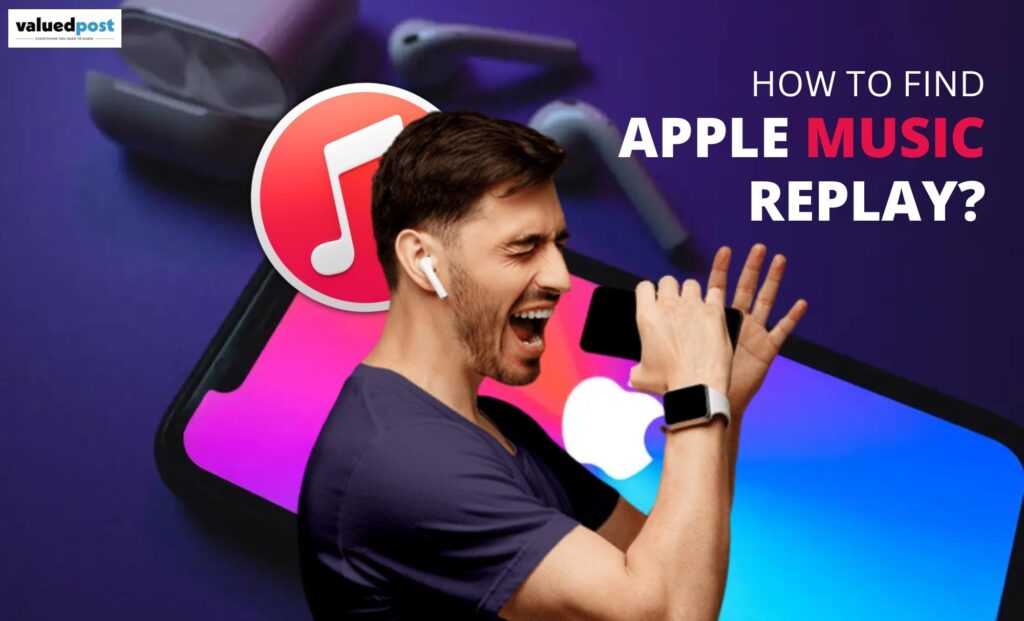
If you want your own Apple music replay, then you can just follow these easy and simple steps.
- In order to get your own memories for the whole year, you just have to open your apple music app or go to a browser and open replay music apple official website.
- Type your credentials for logging in to your apple id that is linked to your Apple music account.
- Then tap on getting started. The data will be compiled for you, and you can access your yearly favorite artists, albums, or songs. Each and every minute that you have spent with your playlist or with a particular song, the data will be shown to you.
- This year, Apple is giving a new experience to their users. The mother company is giving some thrills to their users by making a new reel of the yearly highlight of the most popular songs and artists for the year.
For a note, Spotify has the same feature called Spotify Wrapped. But the difference is Apple music compiles your data till the 31st of December, but Spotify compiles your data till the 1st of November.
How To Check Apple Music Replay Stats?
Well, apple music shows your yearly music journey in numbers. But how can you get to know what it can show and how it shows?
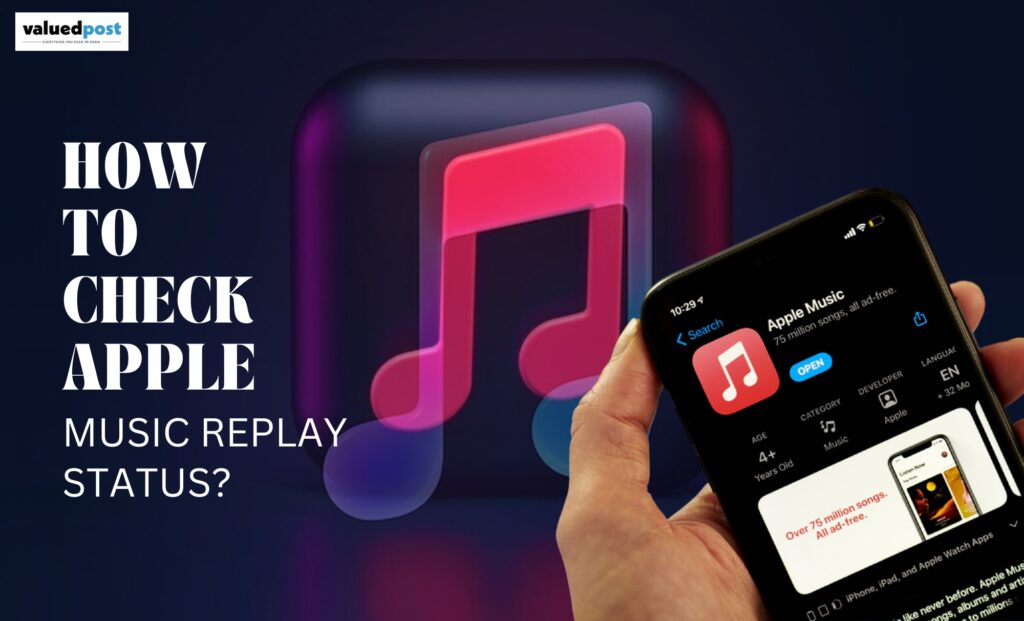
- Once you tap on to get started, you can see the songs, artists, and albums that you have listened to this year.
- You can also get the stats or the time that you have spent listening to the songs, albums, genres, or artists so far.
- Celebrate your musical year through a visual recap or a reel. A personalized reel is there to make your memories special.
- With Apple music, you can also share your stats with someone else. You can also add someone to your playlist. And also share your special playlist on your social media handles.
What To Do If You Can’t Find Your Replay Button?
What can you do if you cannot find your own replay button? It is not a problem.
If the link is not showing, there is no need to uninstall the Apple Music app or do a factory reset on your iPhone. You have play enough music to get a replay button. When you play enough music, a notification pops up that your replay is ready.
Make sure that you have turned on your listening history for all your devices.
Go to Settings on your iPhone or iPod. Open Music, and the in the next step, turn on use listening history.
If you are doing this with your MacBook, open the Apple Music app. Go to the settings and click on the general tab—select use listening history.
With your android, go to the Apple Music app. Tap on the More button. Go to settings and turn on to use listening history.
Other Facts About the Replay Button
- Apple music replay gets a new overview within a year. That means Apple observes your music taste throughout the year.
- “Does the apple podcast have a replay?” many of us have this question. For an answer, we can say that this feature is still not introduced to Apple podcasts.
In the end, we can say this replay feature makes your music-sharing memories fresh with some special ones. Replay is giving you a fresh but old view of your playlist.
Frequently Asked Questions About Apple Music
You can just go to the Apple music app. Go to the replay section on the home screen, there, you can see every detail of your music journeys, like artists, albums, genres, and time.
Unfortunately, the Spotify pie chart does not work with Apple music.
Go to Settings on your iPhone or iPod. Open Music, and the in the next step, turn on use listening history.
yes, receiptify works with Apple music very well. if nothing happens while clicking Apple music, then first allow pop-ups in Safari.