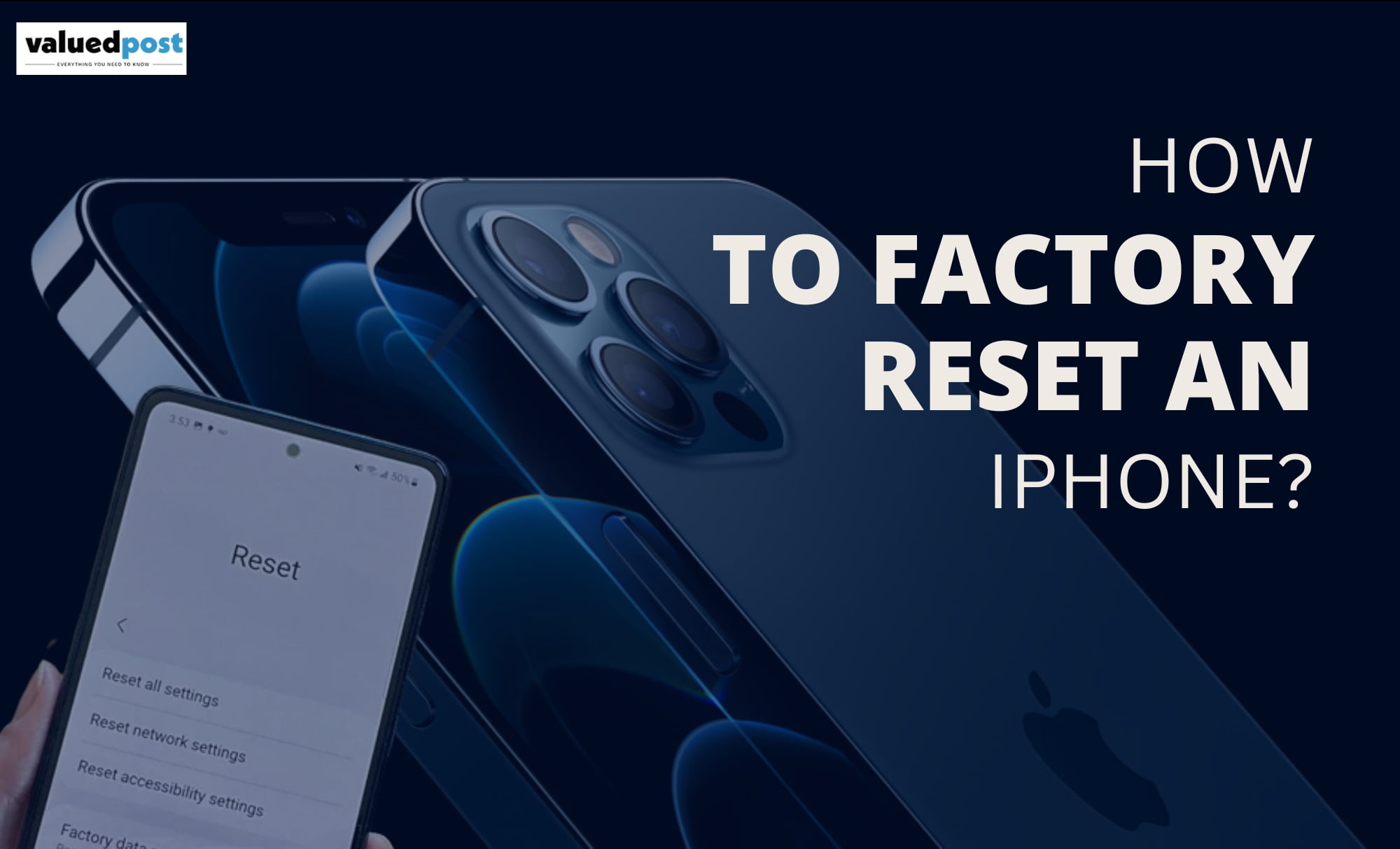It gets very frustrating when you start downloading something, and the download speed is so slow that it might actually lose a race against a sloth. This gets even more frustrating when you have been waiting for something to be available for download. Then, finally, when it is available, all you can do is go through the agonising feeling of almost getting what you want.
Other than this, slow download speed can cause many problems for you, like hindering your online work speed( for example, if you are working on a blog and need to download and upload images.) or giving you a very sloppy internet browsing experience, among other things.
There can be several reasons for this slow speed ranging from your internet speed to something with your device’s settings.
We have covered some reasons for your slow download speed and brought you the solutions to the problem as well, for you to have a better browsing experience next time you are on the internet with your favourite device.
Check your internet speed
The most basic reason anyone can think of for slow downloading speed is your connection speed. The slow speed of the internet may cause the downloading speed you are getting on your device.
To ensure that the internet speed is the culprit, you would need to conduct a speed test using various speed test software available.
If internet speed is the reason, you cannot do much about it because the reason might be beyond your control. All you can do is restart your device and hope that the speed improves.
You may also read: Method to connect canon wireless printer
Check the storage space.
The presence of less storage space available on your device can be a major reason for slow downloads.
If you face storage problems, you might have seen a warning on your device that the file can not be downloaded because of less storage space. However, many devices give this warning, whereas some don’t, and you might see that your download abruptly gets cancelled after downloading for a bit.
The solution to this is to clear some space. You can do that by deleting some files, creating a backup and then clearing up space or simply by clearing the cache.
Do not open the files; Instead, download.
When we are trying to download something, the browser interrupts, and instead of starting the download, it opens the files and keeps on repeating it whenever you try. This results in slowed downloading speed.
You can overcome this problem by using the right-click on the file, and when you see the options, click on Save as, or you can tweak your browser’s settings to change this behaviour.
Pause and Resume
Sometimes the download speed tends to decrease when downloading a file takes a lot of time, and on a lot of devices, you can pause the download for a bit and resume it to see an improvement in the downloading speed.
Change you browser
If you use multiple browsers, you might have noticed that content from certain websites downloads faster on a certain browser, but the same content from the same website shows a slower speed. This might be because certain websites work better with the system of some browser, and hence you can try changing the browser to see improvements in your downloading speed.
Enable pop-ups and cookies
Some of the time, when a download will not begin, this is because your program is obstructing a pop window or cookie that the assistance depends upon. Most programs will inform you in the location bar that spring up window has been impeded (albeit some do it discreetly behind the scenes).
On the off chance that you click on a download connection and nothing occurs, check the location bar for any “spring up window obstructed” warnings. On account of most programs, tapping on the notice will give you a choice to permit the spring up for a brief time and make a standard that will keep it from occurring later on.
Different sites expect cookies to be permitted, so check your program settings to guarantee that cookies are empowered (if you haven’t crippled them physically, they are likely empowered). The equivalent is valid for JavaScript, which numerous sites currently depend on to work.
Disable Antivirus
Suppose you are a windows user and have an antivirus that keeps in check the malware. However, these instruments may once in a while block downloads—regularly because the download is pernicious.
If you can’t discover a document or a specific site doesn’t appear to permit downloads, open your antivirus program and check its logs to see whether it has hindered those downloads. Antivirus programs commonly spring up a warning when they do this, yet they may not generally do as such.
If you think the site or file is safe, disable the antivirus for a bit to download the file.