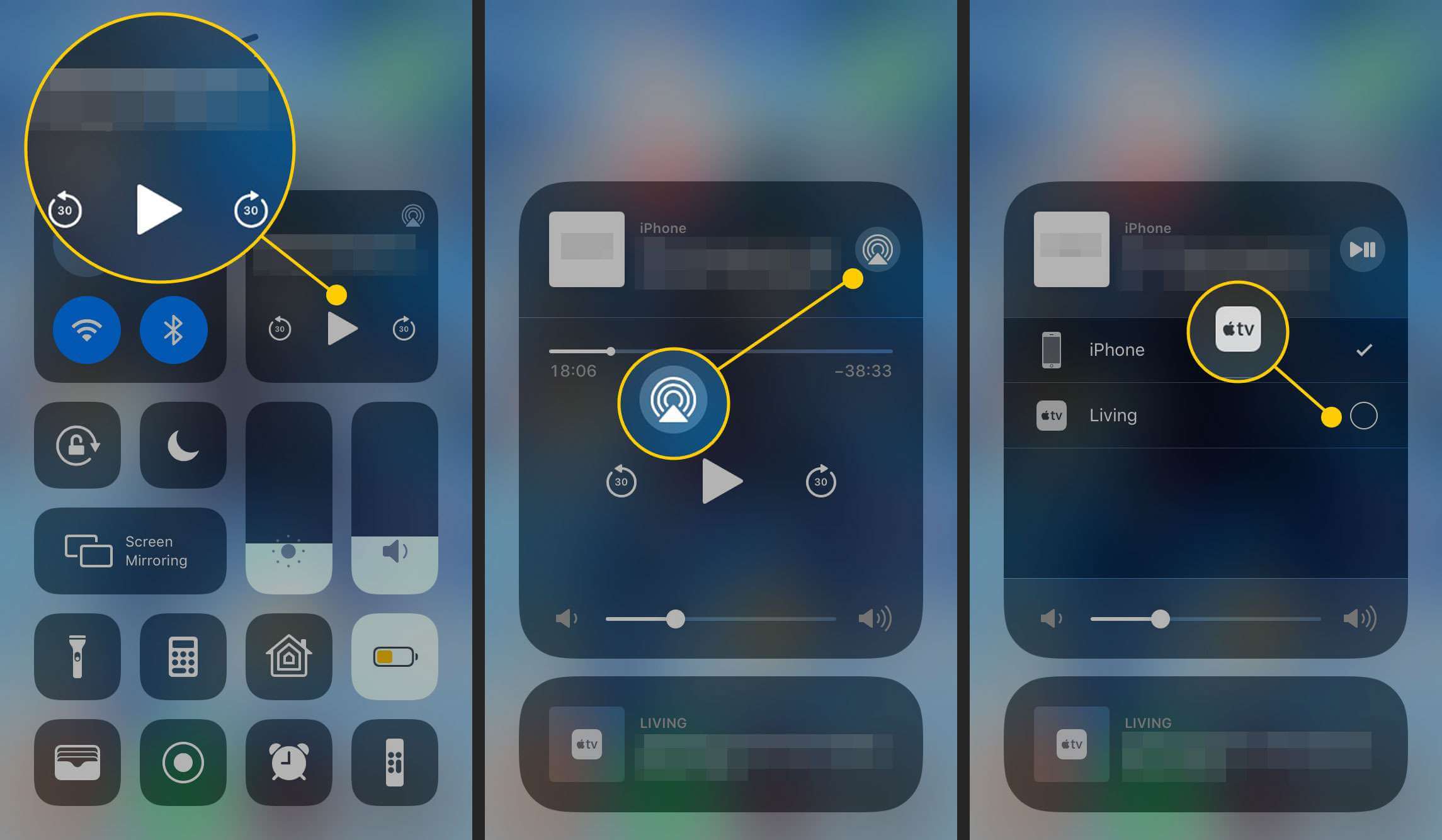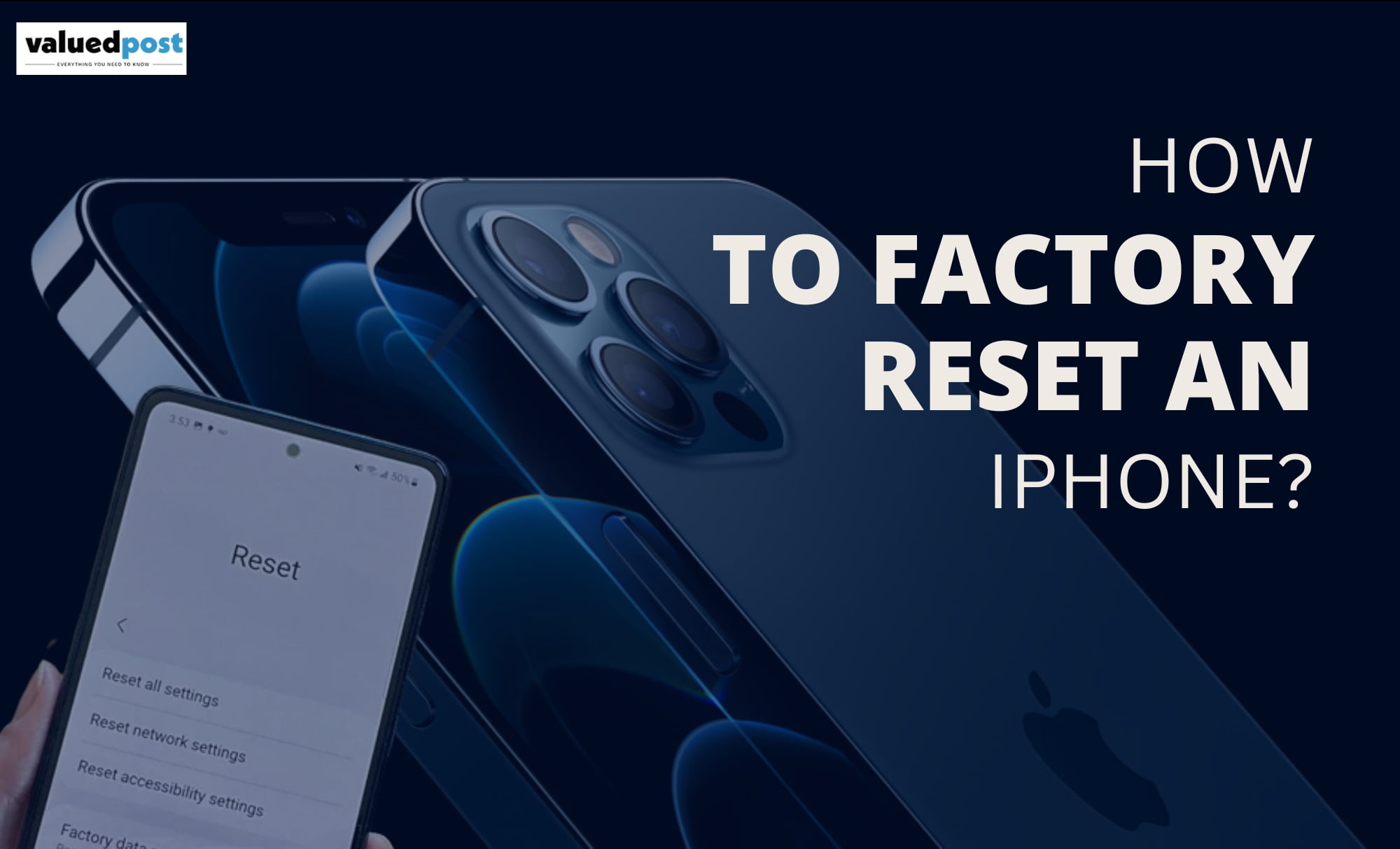AirPlay is one of the most important functions on Apple devices. But the problem comes when you are done using the function, and now you have to disconnect the app. Many people are not aware of how to turn off AirPlay on Apple devices. Do not worry. We are here to get you out of the problem.
How does AirPlay work?
AirPlay can detect devices using one of two approaches. If you use Apple AirPort Express as your wireless router, it will automatically connect all of your Apple devices without the need for any additional equipment or configuration.
When connected to the same Wi-Fi network, compatible devices will identify each other. AirPlay communication is possible as long as all of your devices are connected to the same Wi-Fi network. That means your iPhone or iPad will recognise your Apple TV, AirPlay-enabled speakers, and other Apple devices.
How to turn off AirPlay on iPad or iPhone?
To turn off AirPlay, first, you need to open Control Center on your device. The process to do it depends on the operating system for iPhone X & iPad iOS 12. Swipe down from the upper-right corner of the screen. For iPhone 8, or iOS 11, and earlier, Swipe up from the bottom of the screen.
Select either the Music widget or the Screen Mirroring widget. After it, select Stop Mirroring or Stop AirPlay.
How to turn off AirPlsy on a Mac?
Select the Mirroring icon (a rectangle with a triangle at the bottom) from the top menu bar on your Mac desktop. Select Turn Mirroring Off from the Mirroring menu that appears.