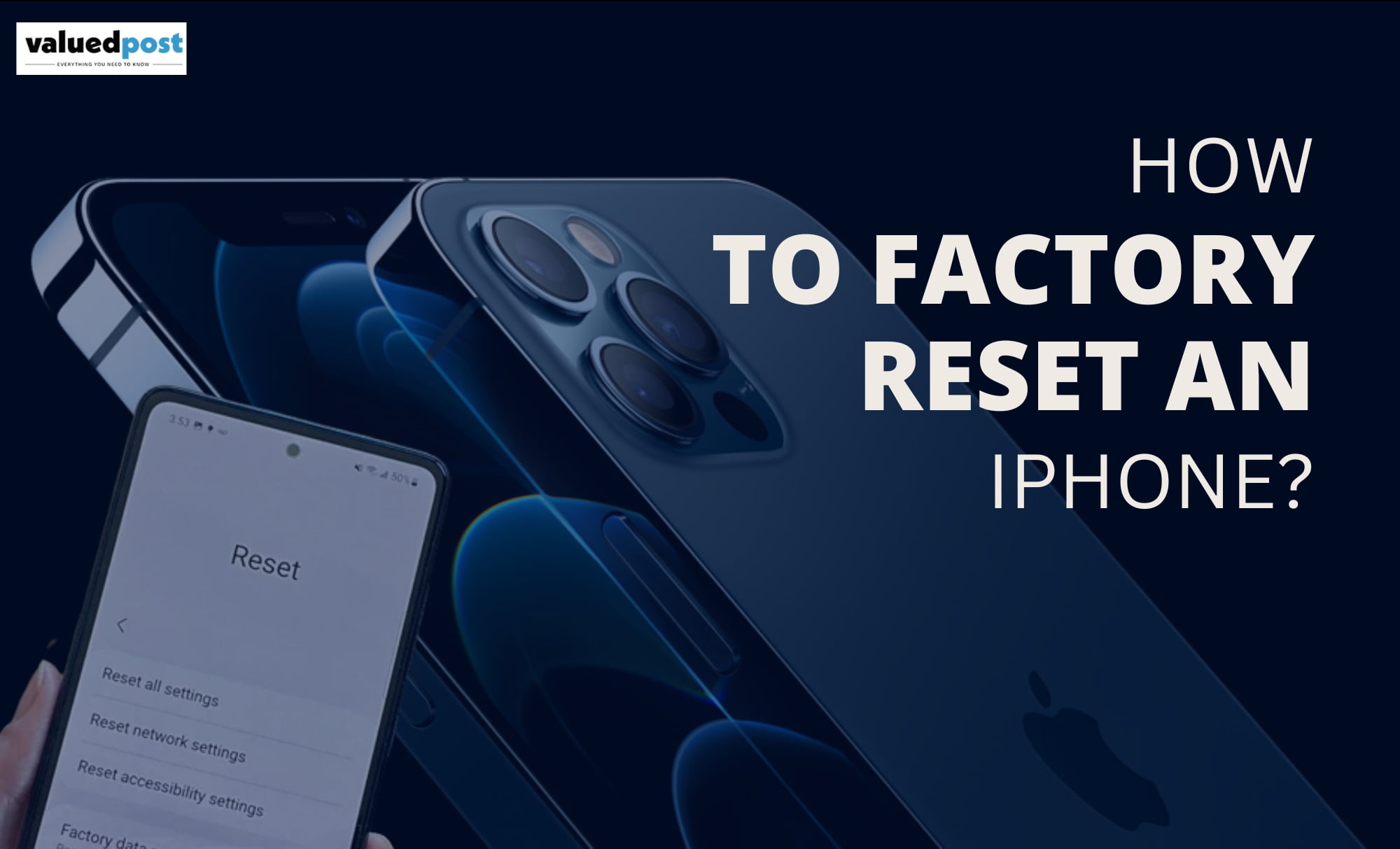McAfee’s services satisfy most of the McAfee subscribers. Still, they don’t get delighted when it comes to the renewing process of the antivirus. As it sometimes gets tricky, you might start facing a few issues.
If you had your computer protected with Mcafee antivirus. Therefore, wants to renew your subscription for the all-around protection from any threats and malware. Then we have brought the answer to your “How to.” question.
There are two ways your Mcafee antivirus can be renewed. The first one uses an automatic update system that might be activated to renew your system on its own without any hassle of going through any lengthy process. In comparison, the second option can be used to manually update your software using the process. Though we will describe this further in this article(without any technical or customer support.)
Automatic Update system
When you start getting warning messages from Mcafee with red boxes or alerts saying, “Your computer is at risk. Renew your subscription,” or “Protect what you value”, this might be the time for your o renew your subscription. However, sometimes these messages can be because of no internet connection, computer settings, or account settings.
How to?
To check your automatic update system. First of all, you need to visit Mcafee’s website home.mcafee.com. Then you have to log in with the email account that you have used to get your subscription for the software.
To log in to your account, click on the My Account button in the upper right corner of our screen. A dropdown with multiple options will appear. Among these, you have to click on sign-in, which will result in the sign asking for your details like email and password. Enter those details and click on Log in.
Now you have your Mcafee account opened. Hence, you will see a My Account button on the upper right corner of your screen. Click on the option, and a dropdown appears. Now click on Auto-renewal Settings.
After this, you will see a new screen with a toggle switch named uninterrupted protection you can turn it on.
You can use a similar method to turn it off, after which you will see a new window with a few settings which you can review and change according to your convenience.
Manual Update
If you are not comfortable giving the control in the hands of the software company, or if you are facing some issue with the automatic update system, you can use this method to update your software manually by repeating the following steps.
How to?
The first steps are the same as you did in the automatic update method, i.e. visit, home.mcafee.com and click on the My Account option you see on the upper right corner of your screen. Now, log in to your account using your email id and password.
After you complete logging in to your account, you will see a My Account button on the right side of your screen, you have to click on the button, and you will see a list of options. Among which you have to select the one that says Subscriptionsto see all our subscriptions that are active or expired,
Now, you will need to look for a few more options on the page. To check if your subscription has expired, you can click on All Expired, and you can click on View Active to check your subscription, which has not expired yet.
When you complete the looking for the subscriptions you have or had, analyse them and choose the one you want to renew and click on the Renew button that you will see in the descriptions.
This is all you might need to get your subscription renewed. But on the off chance that you are still facing any problems. You always have the option to contact the customer support team of Mcafee.