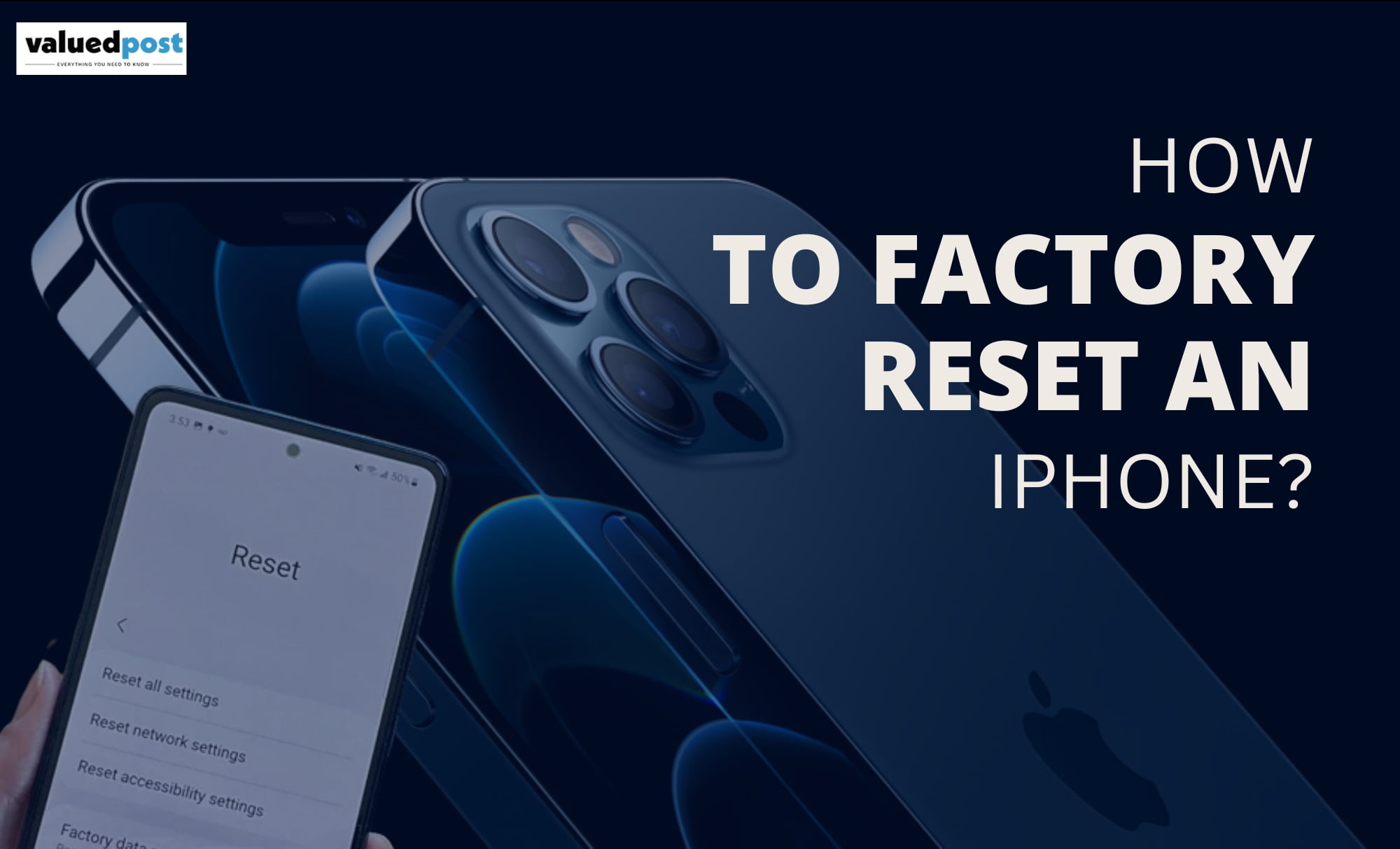How to turn on/off or reset Samsung Galaxy S21? The keys are still on the right side of the S21 series, but if you just got a phone and are wondering which key combination turns off or restarts the S21, here’s the scoop.
How to turn on/off or reset Samsung Galaxy S21?
- Press the Volume Down and Power keys at the same time. Keep them pressed until the virtual shutdown/reboot/emergency button menu appears.
- Tap the big red shutdown icon at the top of the green Restart button in the centre.
- Go to More features > Side key > How to turn off your phone to see more options. The same for turning on/off or rebooting Samsung Galaxy S21 Ultra or Galaxy S21+.
- Alternatively, you can go to More features > Side key > How to turn off your phone and set the side key’s long press to bring up the reboot menu instead of calling Bixby.
- If you need to reset your Galaxy S21 Ultra, this feature restores factory defaults keeps security, language, and account safe while leaving your personal data intact.
Is your Galaxy S21 stuck in the boot loop or not responding?
Try a forced restart to fix this.
Samsung has finally launched its 2021 series of flagship smartphones: the Galaxy S21, Galaxy S21+ and Galaxy S21 Ultra. The Galaxy S21 series offers 5G support and runs on ready-to-use Android 11 based on One UI 3.1. Samsung is committed to delivering a superior Galaxy S21 Ultra experience by bringing S Pen support to the Galaxy S series for the first time. You’re planning to buy the new Galaxy S21 and are unfamiliar with previous Samsung flagships.
You can reset or reboot your Samsung Galaxy S21. Follow the steps above and click the “Restart” button instead of “Shut down”.
Samsung offers a shortcut on the One UI Quick Access Toolbar that lets you turn off your device without the power button. However, unlike in One UI 2, the link to the power menu is no longer displayed directly on the Quick Access Toolbar. While you can still access the link in One UI 3, but with an extra twist.
- Swipe down from the top of the Galaxy S21 screen to see the notifications panel.
- Tap the quick settings bar to expand the quick access bar shortcuts.
- Tap the Power Menu shortcut in the top right corner next to the Search button.
- Select Power Off or Restart to perform the desired action.
- By default, pressing and holding the side button on the Galaxy S21 will activate Bixby instead of the power menu.
- However, you can change the default behaviour of the side button if you don’t use Bixby much or prefer to use a combination of physical buttons to turn off or restart your phone.
- To change the side button, go to Settings > Advanced Features > Side Button. In the “Press and hold” section, select “Shutdown menu” instead of “Wake up Bixby”. You will now see shutdown and restart options when you hold down the side key.
Even if you’re not a Bixby fan, you can use Samsung Bixby to restart or shut down your Galaxy S21 Plus. For this to work, make sure Bixby is set up, then launch Bixby using the side button or the Bixby app in the app drawer. Once Bixby is up and running, use a voice command like “turn off the phone” or “restart device” to have Bixby take the necessary action. If your device freezes, becomes unresponsive or goes into a boot loop for some reason, you may need to force a shutdown or restart. In this case, you can perform a force restart to get the device back to normal.
To do this, press and hold the volume down button and the side button simultaneously for about 20 seconds. Make sure you have both buttons until you see the boot screen with the Samsung logo. Then wait more than a minute until the smartphone is fully loaded. I hope you found this quick guide helpful.