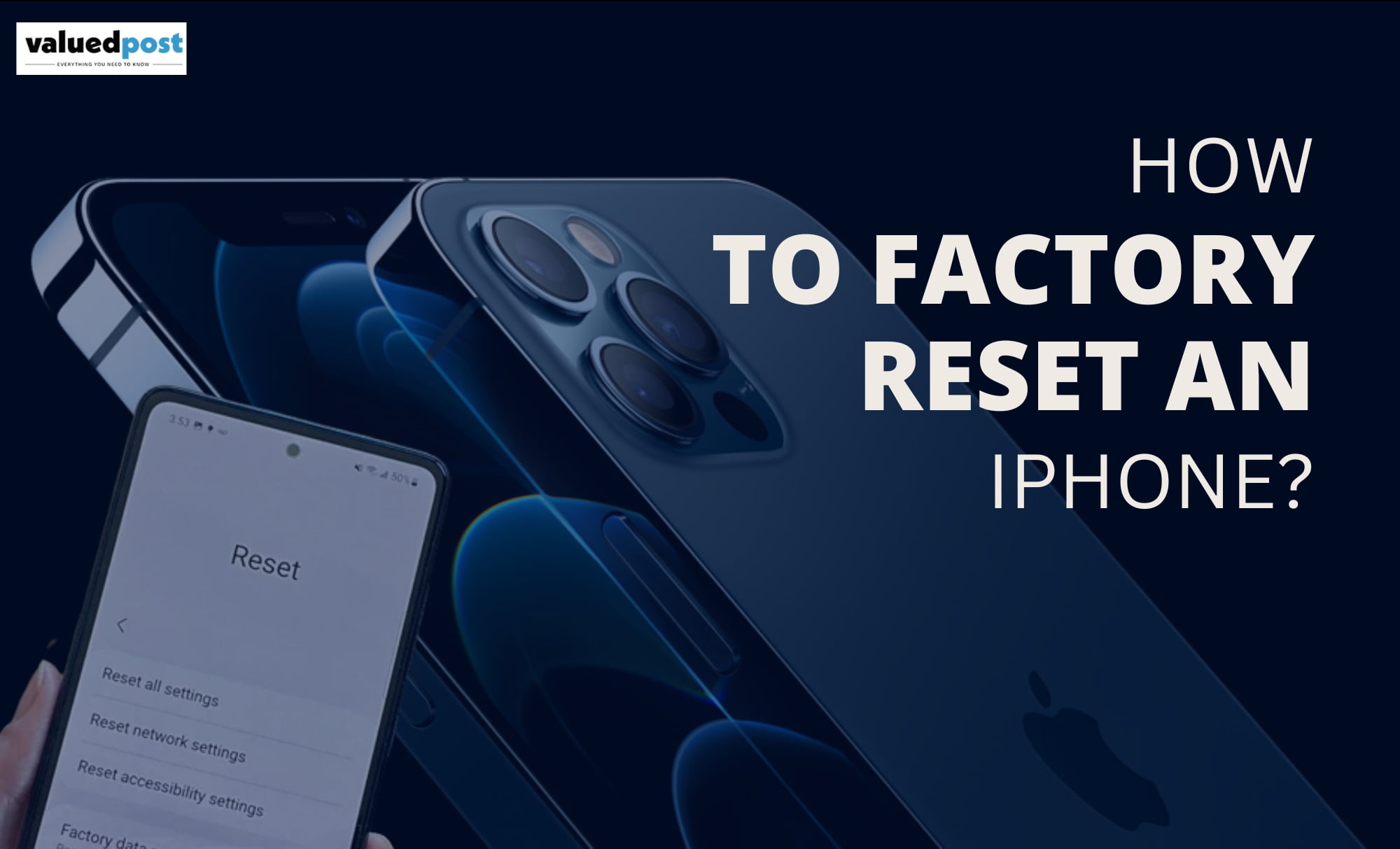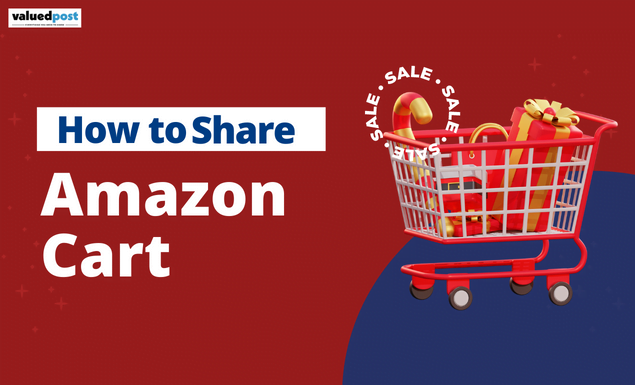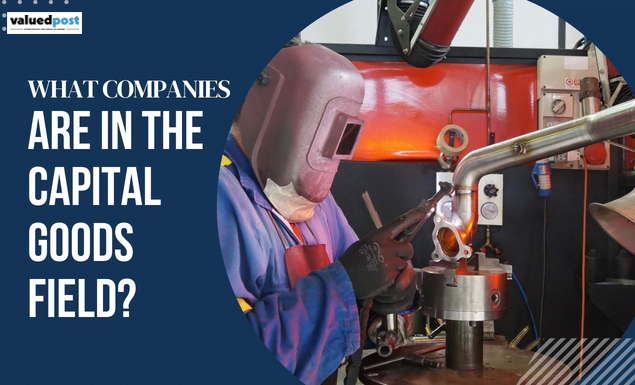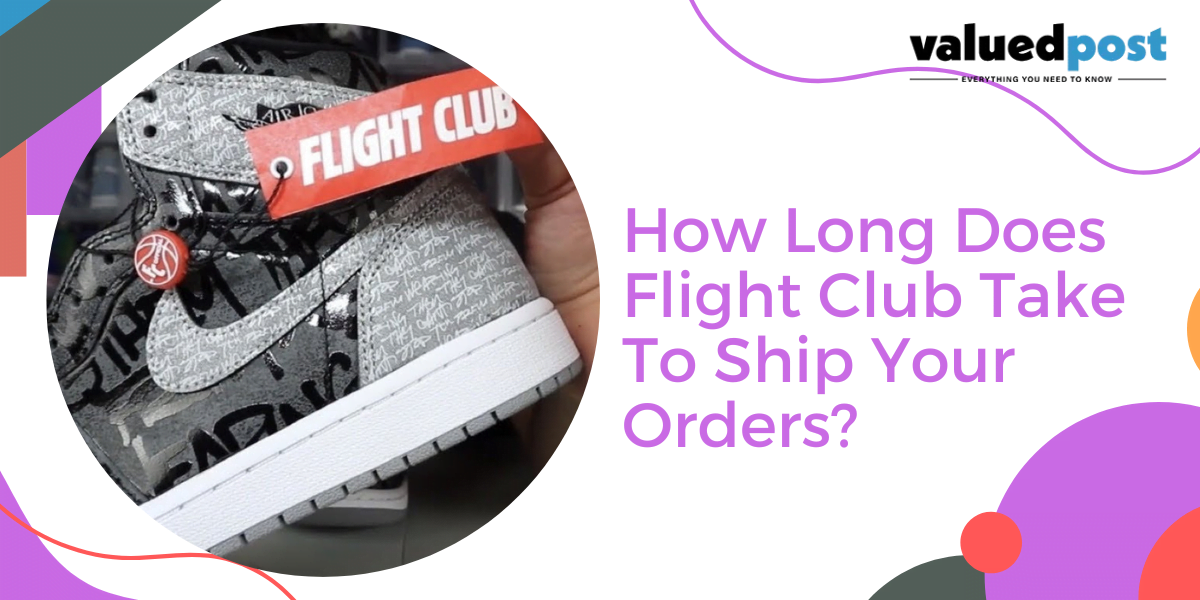Factory reset of an iPhone is a hell of a problem for many of us. iPhones are notoriously famous for breaking into.
Every smartphone brand offers its users a factory reset option. Factory reset is such a situation when you want to wipe out all your data from your existing smartphone. To perform this action with an Android smartphone, you don’t need any kind of ID, but if you want to perform this action with an iPhone, you will not face a little bit of a problem if you have all the details. If you don’t, then you might face a problem because the data inside an iPhone is so secure and very tough to break into. You can do it with the detailed credentials of your Apple ID.
But there are some other ways also to perform a factory reset on an iPhone. Let’s have a closer look at most ways possible out there.
HOW TO RESET iPhone TO FACTORY SETTINGS WITH APPLE ID
If you want to factory reset your iPhone with the help of your Apple ID, all you need to do is to follow the following steps with your phone.
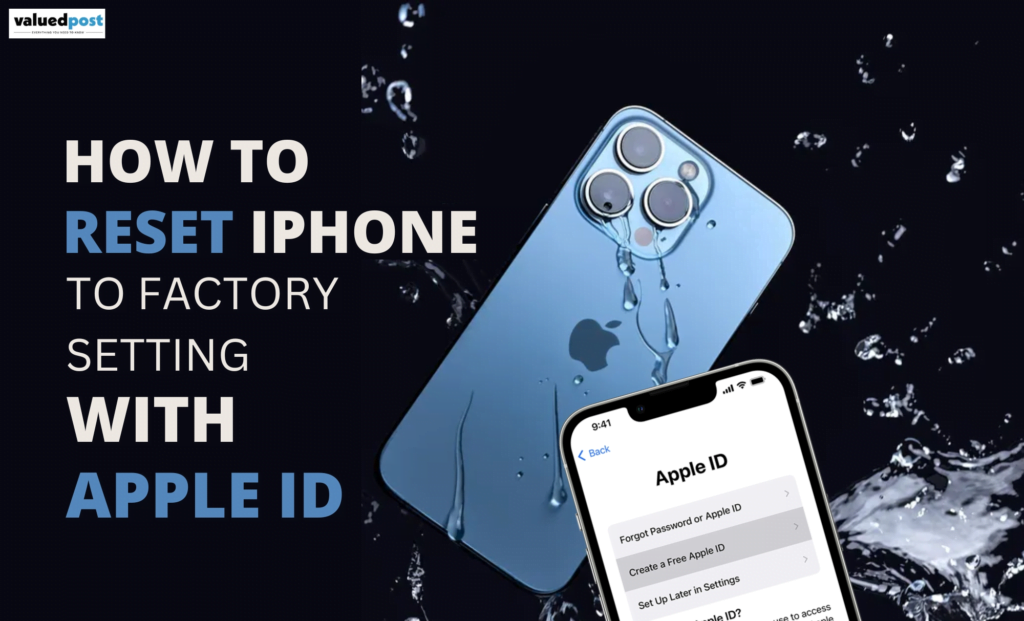
- You have to go to the settings on your phone. Then you have to tap on General. After entering there, you have to tap on transfer or reset the iPhone.
RESET iPhone WITH iTunes
- If you want to factory reset your iPhone with iTunes through your computer, then you have to follow these following steps.
- iTunes > the iPhone button near the top left of the window > summary > Reset iPhone.
HOW CAN YOU FACTORY RESET YOUR iPhone WITHOUT A PASSWORD?
You are trying to unlock your phone, but you can’t remember your passcode. If you have already entered it wrong multiple times, you will get to know with an alarm that your device is disabled. This is called “Security lockout in an iPhone.”
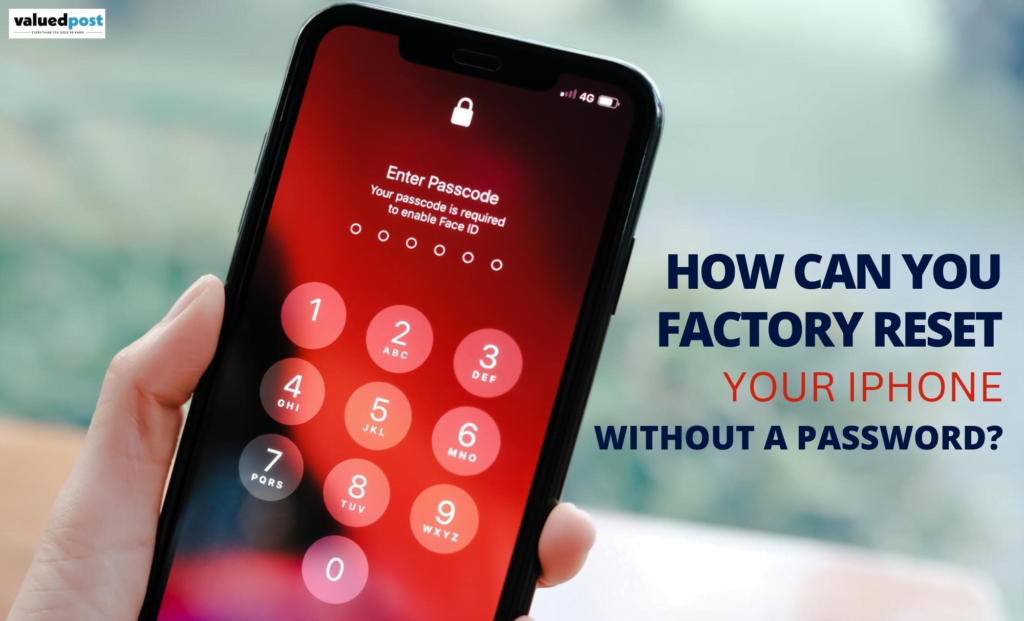
In this kind of situation, you will need a computer to put your iPhone in recovery mode. This mode allows you to erase all the data from your phone and set it up again.
- If you are using a Windows computer, make sure that the Windows version is 10 or more.
- You have to disconnect your phone from the computer if it’s connected.
- Switch off your phone.
- Put your phone in recovery mode.
- Then you can restore your phone and later use it as a fresh one.
HOW TO FACTORY RESET iPhone WITHOUT A PASSCODE AND COMPUTER?
It might be possible that you don’t remember your passcode, and you don’t have a computer, but it’s important for you to factory reset your phone. That’s why you should know how to factory reset an iPhone without a passcode or a computer.
You have to have the Find my iPhone feature on your iPhone if you want to factory reset your iPhone without a passcode or a computer. If you don’t have one, then you can do it via iTunes. But if you have, then you should follow these steps.
- You have to fill in all the details for logging in to find my iPhone site via iCloud by giving all the important credentials.
- You’ll have to fill in your Apple ID details here. There is no need for your iPhone passcode, but you will need your Apple ID details.
- After you logged in once, select your phone from the drop-down list of services.
- Then just click on the “Erase phone” and make it confirmed.
- After completing all these steps, you will be able to access your phone or create a new password. You can also restore your data through this process.
Forgetting the passcode of your iPhone is obviously unfortunate, but it’s not the end of the world. You can follow any of these steps that suits you the best, whether it’s via iTunes, iCloud, or using the recovery mode. For Apple, it’s obviously not that easy, but it’s not impossible, also.
FREQUENTLY ASKED QUESTIONS
You have to go to the settings. Then tap on General and then click Transfer or Reset.
When you perform a factory reset with your iPhone, it erases all the data from the device. It includes photos, music, apps, contacts, and any card details that you added for Apple Pay or online transaction. It automatically turns off your iCloud, FaceTime, or game center services.
Yes, you can do that. Just turn your phone off. Press and hold both of the volume buttons along with the power key until you get into the recovery menu. Use the volume buttons to select Wipe data/factory reset and use the power button to proceed.
A factory reset is occasionally needed to help the performance of the phone.